How to do you change your email account password in the cPanel or Webmail.
Password change tips:
- Your password must be at least 8 characters and contain at least 1 uppercase character, 1 lowercase character, and 1 number.
- Use a combination of 8+ characters for a strong password.
- Your mailbox password cannot contain spaces or the following characters: \, &, +, '.
- These characters can be used: [a-zA-Z0-9#!@$%^*()_="?.,/;:<>`{|}~-[]].
Log in to your cPanel.
Your cPanel login credetials must've been sent to you when you registered your Domain.
If not, then ask your service provider for your cPanel login credentials.
ONCE YOUR HAVE LOGGED IN.
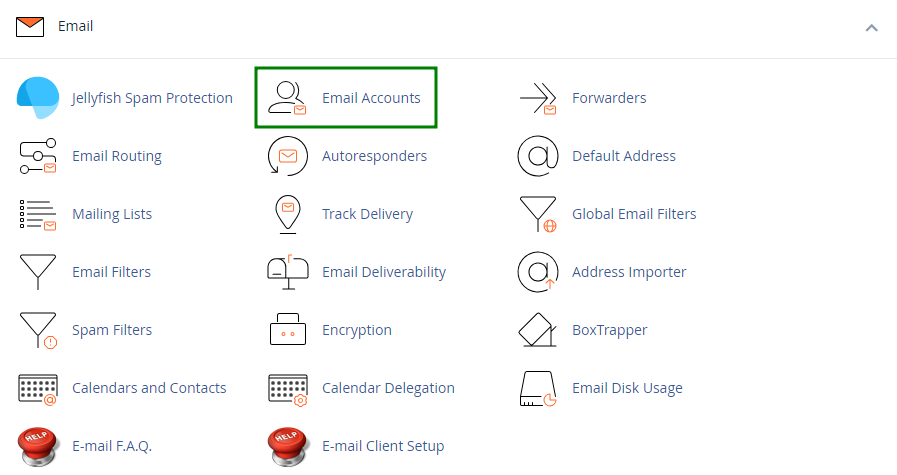
2. Find the necessary email address, and click the "Manage" option.
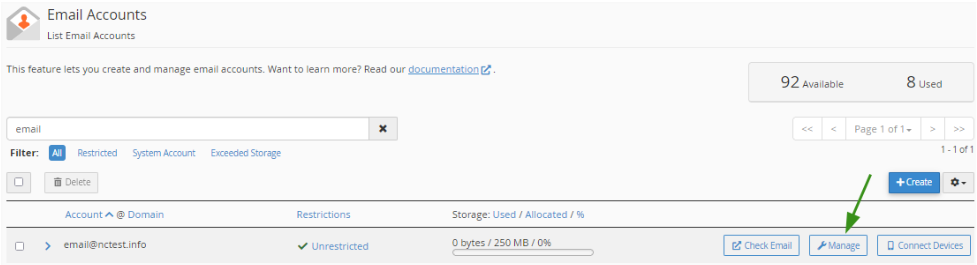
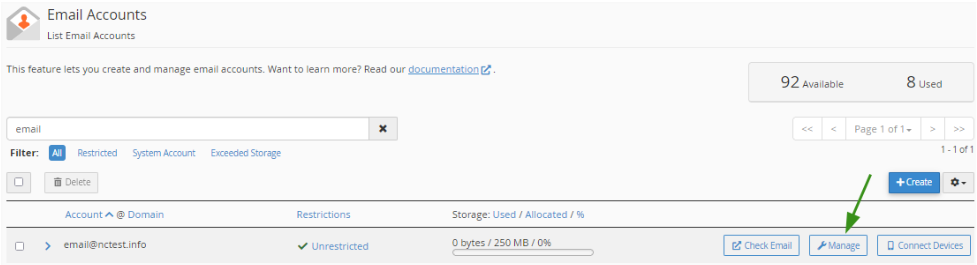
3. Navigate to the "Security" field and enter a new password.
Alternatively, you can use the Generate option to create a password.
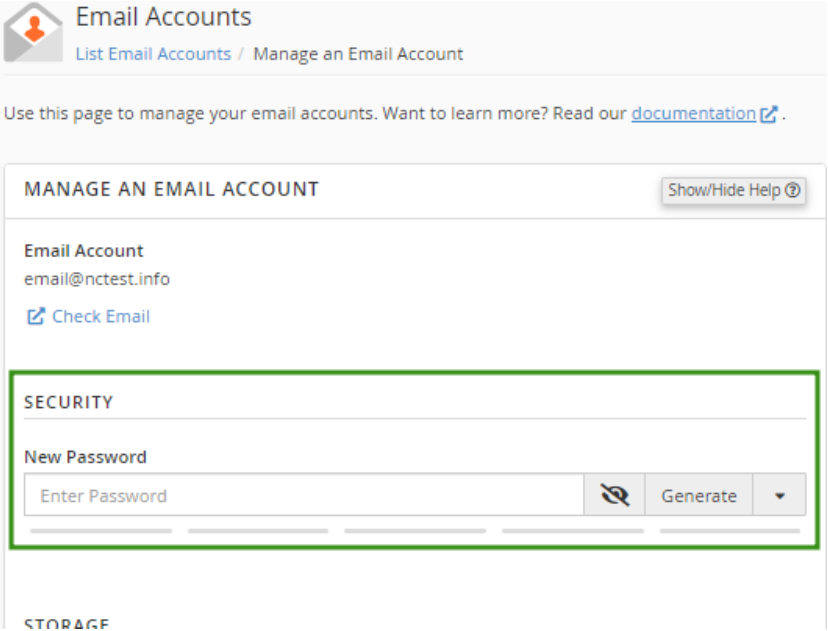
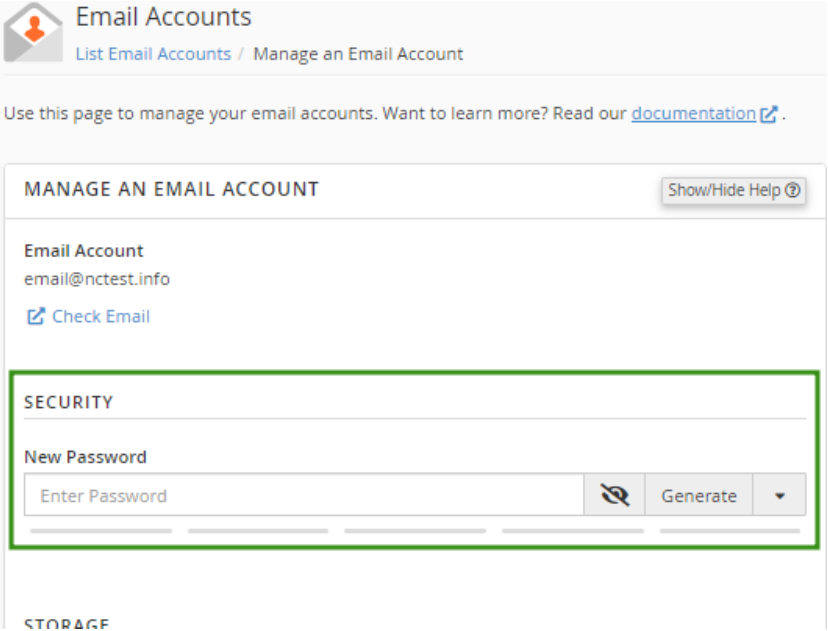
4. Click "Update Email Settings" to save the changes.
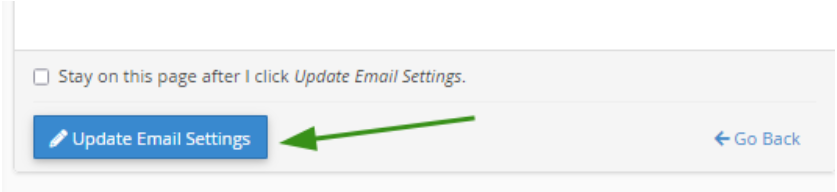
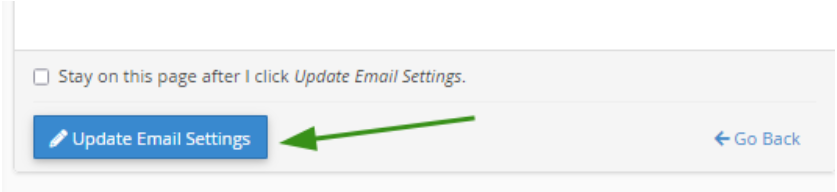
Once the changes are saved, you’ll see a confirmation message at the top of the page.
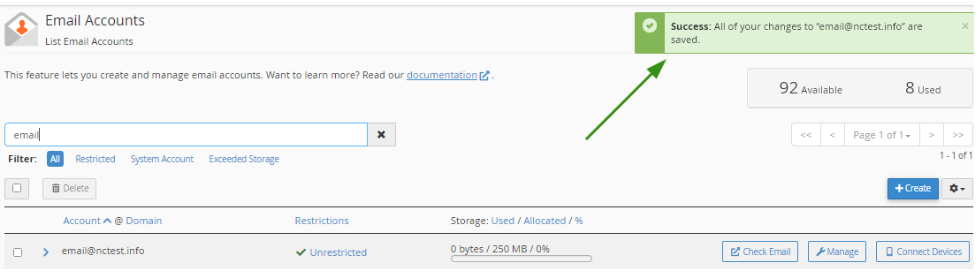
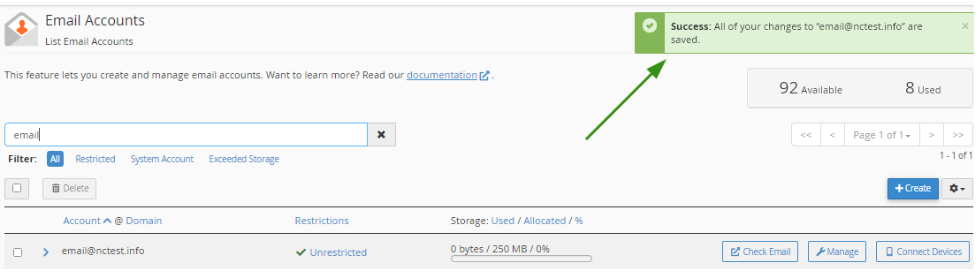
Success!
Using Webmail:
Login into the Webmail.
1. Click on the email address name displayed on the top-right corner of the webmail and click on the “Password & Security” option from the listed menu.
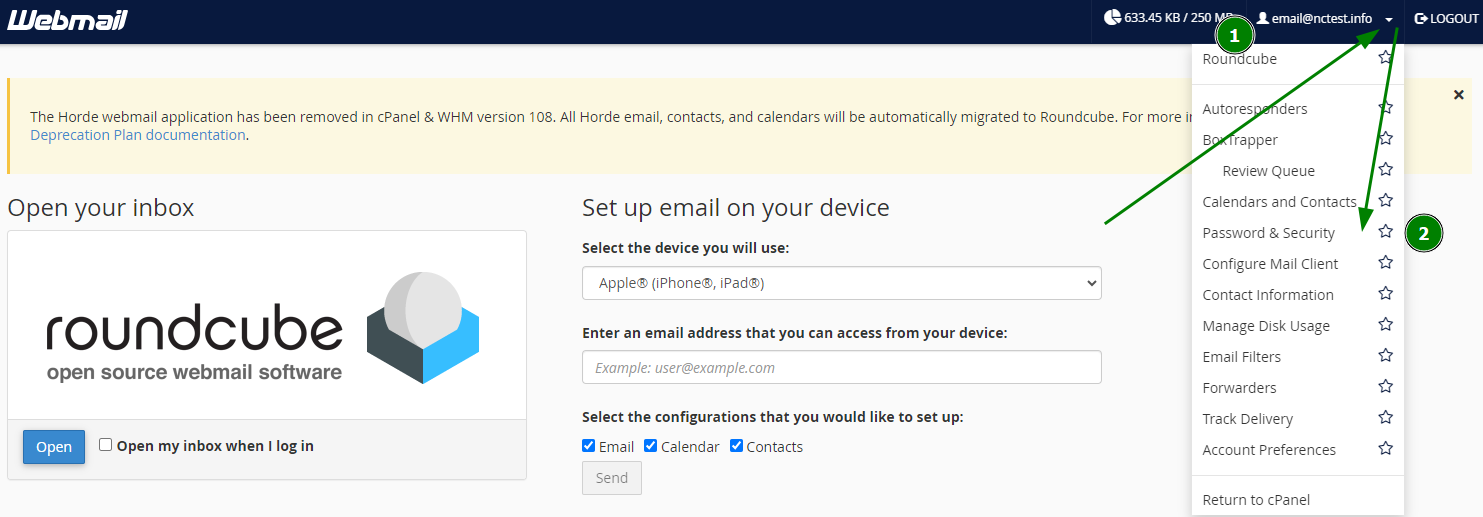
2. Type the new password that you want to use for your email account in both boxes “New Password” and “Confirm New Password” and then click the button “Save” to reset your old password with the new password.
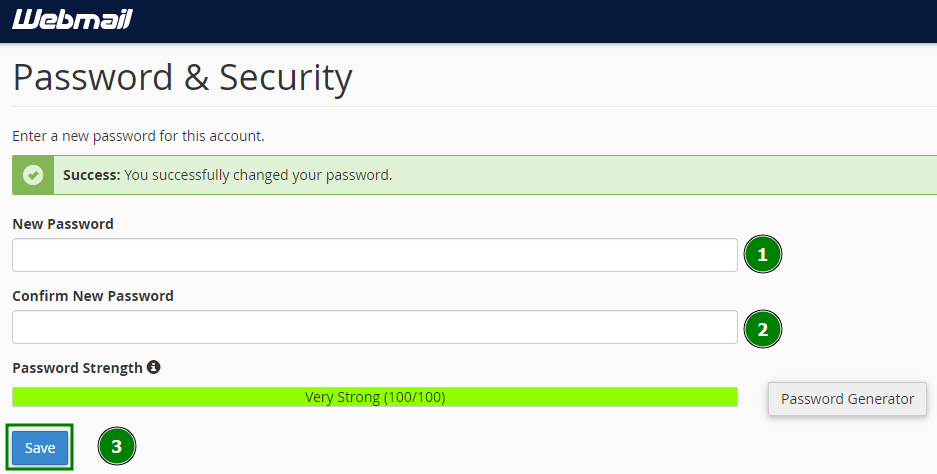
Success!
To get more information about this article, contact:


