Setup your new Email Account on your iPhone:
1. Go to Settings
2. Select Mail, Contacts, Calendars
3. Select Add an Account
4. Select Other (usually at the end of the list)
5. Select Add Mail Account and it will display a New Account screen
6. Enter the following information:
Name: the name you wish to have displayed as Sender
Email: the email address you have setup with your ISP
Password: the one relevant to the above email address
Description: a pertinent one especially if you have more than one email address registered to your phone
7. Select Next
8. Select the protocol IMAP (preferred) or POP3
9. Enter the following information for either of them:
Incoming Mail Server:
8. Select the protocol IMAP (preferred) or POP3
9. Enter the following information for either of them:
Incoming Mail Server:
Host Name: mail.yourdomainname.co.za (as sent through by Pigeon Coop Hosting)
User Name: this will be your email address
Password: your email password
Outgoing Mail Server:
Host Name: mail.yourdomainname.co.za (as sent through by Pigeon Coop Hosting)
User Name: this will be your email address
Password: your email password
10. Select Next
11. If you have selected IMAP you can now enable Mail & Notes and then select Save and the automated system will complete its required validity checks.
12. Once the validity checks have been completed it will revert back to Mail, Contacts, Calendars - please select the newly created mail account.
13. Scroll down and select Advanced, where you will need to setup additional Incoming settings for IMAP or POP3
14. IMAP connection uses Port 143 incoming (where SSL has been disabled)
15. POP3 connection uses Port 110 incoming (where SSL has been disabled)
16. Return to the previous screen i.e. Account and select Outgoing Mail Server by selecting SMTP
17. Scroll down and select Advanced, where you will need to setup additional Outgoing settings
18. Both IMAP & POP3 connect using Port 587 outgoing (where SSL has been disabled)
19. Please ensure that Authentication displays as Password
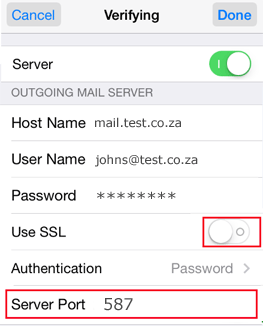
20. Select Done
Your new email account should now be functional.
17. Scroll down and select Advanced, where you will need to setup additional Outgoing settings
18. Both IMAP & POP3 connect using Port 587 outgoing (where SSL has been disabled)
19. Please ensure that Authentication displays as Password
20. Select Done
Your new email account should now be functional.
To get more information about this article, contact:




